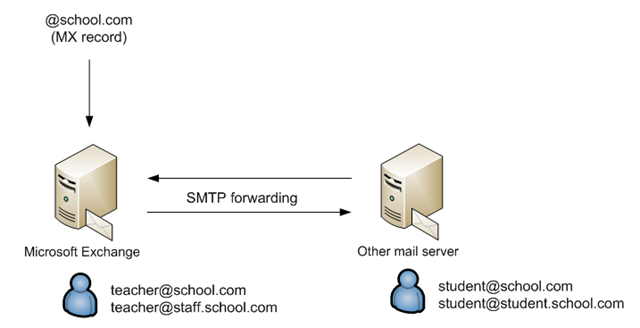This document describes how you share you SMTP domain name between Microsoft Exchange and another SMTP mail system. This might be useful if you have some Exchange users who need the full Outlook mailbox (calendars etc) and some other users who only need a basic mailbox. An example of such an organization might be a school where the teachers will run Outlook but students only need a basic mailbox.
The easiest way to achieve this is to use two different address spaces: name@school.com for teachers and name@student.school.com for students. This document describes how you handle the scenario where you want all you staff to use the same e-mail domain without giving each student a full Exchange mailbox.
Basic principle
The basic principle to achieve this is to assign each user an extra “hidden” e-mail address that is specific to the e-mail system the user belongs to. The extra addresses can then be used to send messages between the e-mail systems.
The other mail server can be any SMTP mail server, but must at least have the following features:
· The users must be able to receive e-mails on more than one address.
· The server must support forwarding of e-mails.
Each mail system must have a complete directory of all the users. It is strongly recommended to use one e-mail system as primary to handle incoming/outgoing Internet e-mail.
Exchange server set up
1. Create normal user accounts with mailboxes for each staff. Use recipient policies to add the extra @staff.school.com address to each user account.
2. Create a contact for each student in the exchange server. Be sure that each contact has the @student.school.com address selected as e-mail address.
3. Make sure that you Exchange server allows relay from the IP-address of the other e-mail system.
Other e-mail system setup
1. Create mailboxes for every user, both staff and students. Make sure that the each mailbox can receive e-mail on both the @school.com address and the @student.school.com address.
2. Add the @staff.school.com address as forwarding address for all the staff accounts.
3. Make sure that you other e-mail system forwards all outgoing e-mails to your Exchange server. This is normally called “smart host” or “outgoing relay” in you other e-mail system.
Dual administration?
The set up described in this document will need that every e-mail account is entered in both e-mail systems. It will soon be impossible to administer this scenario, in reality you need to automate this procedure. This is the pseudo code for a script to synchronize the directories between the two e-mail systems:
1. For each Exchange user
1.1. If there is no mail box in the other mail system for the exchange user
1.1.1. Create new mailbox in the other mail system with forwarding address @staff.school.com.
2. For each Exchange contact
2.1. If there is no mailbox in the other mail system for the exchange contact
2.1.1. Delete the Exchange contact
3. For each mailbox in the other mail system
3.1. If the forwarding address ends with @staff.school.com
3.1.1. If there is no Exchange user for this mailbox
3.1.1.1. Delete the mailbox
3.2. Else
3.2.1. If there is no Exchange contact for this mailbox
3.2.1.1. Create the contact
Summary
This document only describes the basic idea of address space sharing. In reality there are more details to consider. You will need to consider your DNS infrastructure when choosing the “hidden” e-mail addresses. Any other e-mail related services (spam filters, antivirus, etc) must be considered before setting up this kind of solution.
Regarding the issues this might be a very cost effective solution in a number of scenarios, for example company mergers and branding projects.